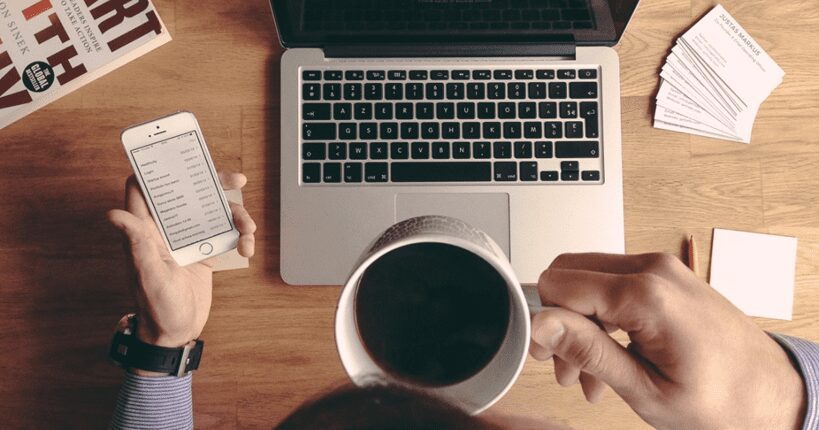Suppliers, contractors, vendors, partners – allies that help to advance your business
During the Middle Age you could send a messenger or a carrier pigeon to stay in touch with them.
In the 17th century postal services emerged as we know them today.
In 1876 telephone facilitated communication and collaboration went even further.
And at the twilight of the 20th century the Internet took it to an entirely new, instantaneous level.
Fast forward to 2015 and… “there’s an app for that.”
Using an app integrated with Dynamics CRM, your partners and allies can manage their account data themselves (for example update their contact information). They can track their collaboration history and contact you without having to call or e-mail. Or get updated immediately on the latest developments of your mutual efforts.
But we’ve already talked about the benefits of providing an app for partners or customers, so…
… how to ensure that a partner will access content relevant to him via the app created with Resco Apps?
Imagine a global automobile manufacturer (let’s call it Green Cars) – working with contractors, dealers, suppliers, re-sellers and countless other companies across multiple continents. Let’s say that one its contractors is Comfy Seats, a company which supplies seats for cars. To streamline their collaboration, Green Cars provides Comfy Seats with a mobile app that allows them to access the CRM data related to them.
To limit the data that is provided to the partner, sync filters on entities have to be set up in Woodford.
When creating the External (Portal) User project for our scenario, Contact was set as the authentication entity and its parent entity is the Account associated to Contact (Customer ID is a lookup for Account entity).
Note: You can find a detailed look at how to set up an External (Portal) User project here.
If the user of the app should see only his/hers parent entity (the Comfy Seats account in our example), you can set the following filter:
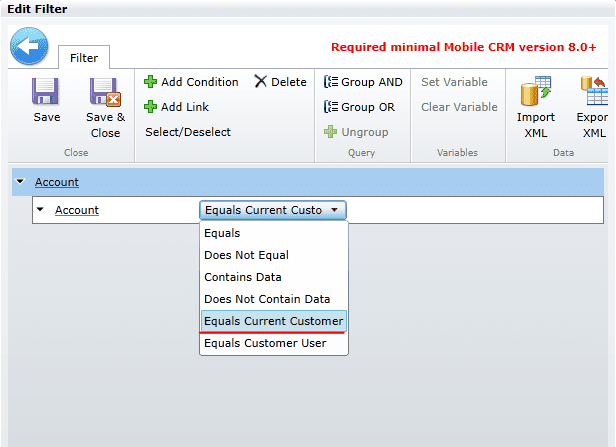
To make other entities (such as Appointments, Orders, Invoices, Cases, etc.) related to this parent account available in the app, simply create a sync filter for each of them. On the Edit Filter tab use Regarding and choose Equals Current Customer.

After applying these sync filters, the external users of the app will see only the CRM data related to their parent entity.
For more information on Resco Mobile Apps check out https://www.resco.net/mobilecrm/.