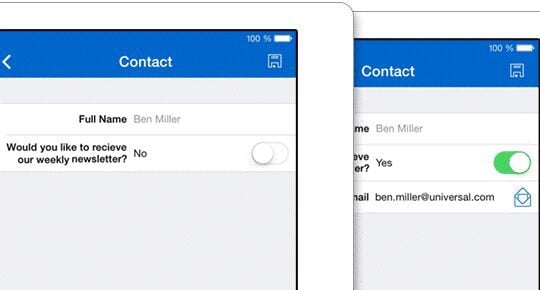Workflows in MS Dynamics CRM were designed to automate business processes, or in other words to perform actions according to a set of predefined rules.
With workflows you can model operations that run real-time or are triggered manually by a user.
Imagine these custom functionalities in your mobile CRM application:
- Every time a user creates a new contact, the field Country will be pre-filled with his or her current country.
- If a value of an order reaches a certain amount, the status of the order will be updated to ‘Hot’.
- An error or warning message will pop up when a user doesn’t input correct form of e-mail address.
- Giving options of specifying a record based on changes in any other field associated with the record.
- An order that automatically assigns the discount based on the type of a customer.
- A questionnaire that dynamically changes based on answers given.
You can achieve these actions in the mobile CRM client with Form Rules. Form Rules use a simple scripting language, so simple you don’t need any code writing or programming skills!
Watch this short video to get introduced to Form Rules and some sample operations that can be achieved with their help.
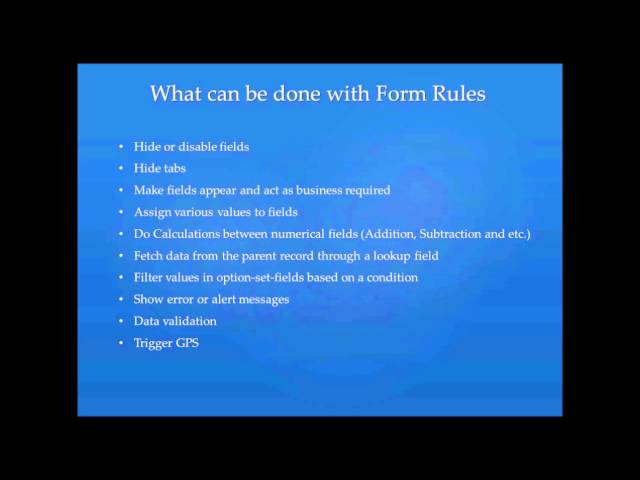
Technically speaking: Form Rules describe sequences of steps that are executed on form related events like On Load, On Save, On Change. These steps allow to further customize the appearance of the form (hide or disable fields, assign values to them, etc.).
As the name Form Rules suggests, they are executed on a form in the app (so not on list/view column). To create a form rule, use the Rule Designer in Woodford by clicking on a corresponding event button.
Types of Rules
There are 3 types of events:
- On Load rule is executed when the form is opened.
- On Change rule is executed on opening the form and also each time a value of the form’s field is changed.
- On Save rule is executed when the Save button on the form is pushed.
[rs-image class="size-large wp-image-2054" src="https://www.resco.net/wp-content/uploads/2020/11/woodformrules.jpg" alt="Form Rules in Woodford" width="640" height="444" ] Form Rules in Woodford
Learn the difference quickly by watching these 3 videos:
On Load: 

On Change: 

On Save: 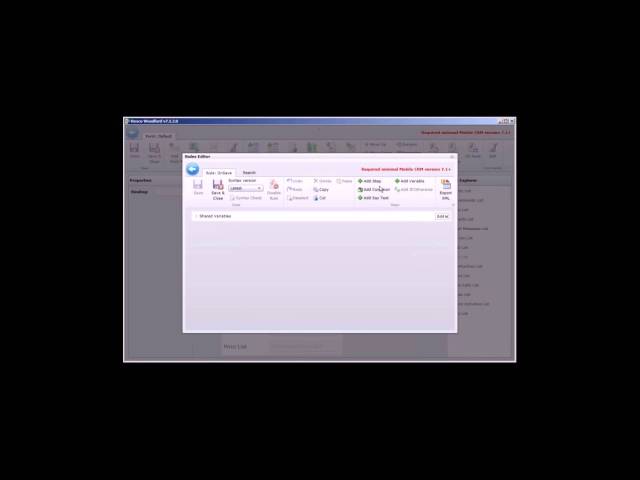
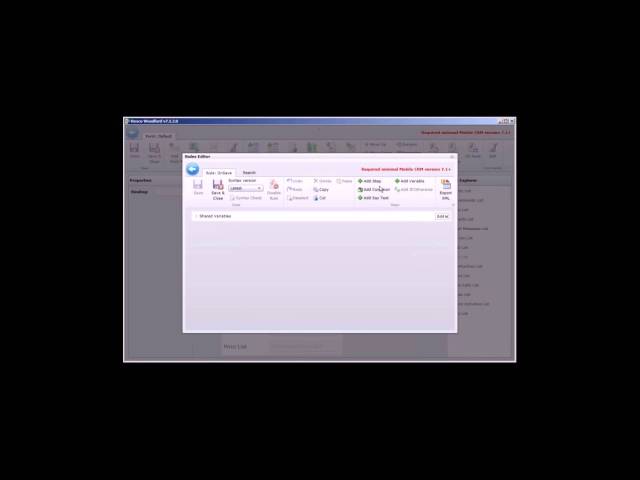
With the On Change rule, you can even achieve some specific dynamic functions like creating business validation processes to check whether fields were correctly filled in by users (if the set criteria are not met a warning or error message can pop up to alert the user) or setting which items should be available from a combo list (filter an option set for the users so they can choose from the available list).
Watch these two videos to get to know how to set up these functions:
Data validation: 

Option set filtering: 

Note: Please note that when you set options in On Change event for when condition is met, you have to also define which options are visible when the condition is not met.
More details on how to create form rules can be found in the Woodford Form Rules Guide or if you have any questions contact us at mobilecrm@resco.net.